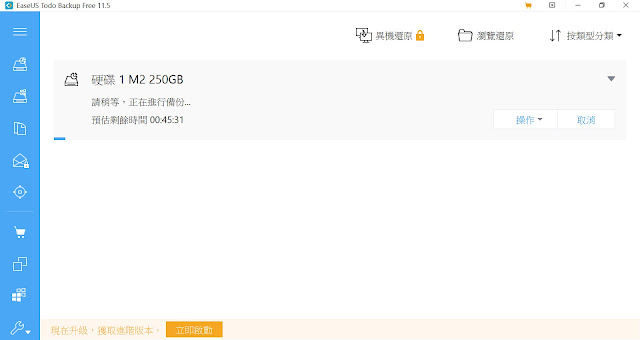Understanding product versions
The Management Server and the Agent Manager have been updated to version 5.9.4 for this release.Supported upgrade path
- Foglight for Virtualization, Enterprise Edition 8.8.5 may be directly upgraded from version 8.8.
- To upgrade from version 8.7.5, 8.7, 8.6, you must first upgrade the virtual appliance to version 8.8, then to version 8.8.5.
- To upgrade from version 8.5.5, 8.5, 8.4, 8.3, or 8.2, you must first upgrade the virtual appliance to version 8.6, then to version 8.8, then to version 8.8.5.
Foglight for Virtualization, Enterprise Edition versions
Foglight for Virtualization, Enterprise Edition consists of these key software components:
• Management Server
• Agent Manager
• Cartridges
Component versions
- Management Server, version 5.9.4
- NOTE: Foglight for Infrastructure 5.9.4 is embedded with the Management Server.
- Agent Manager, version 5.9.4
- Foglight for Action Packs, version 5.6.3.8
- Foglight Automation, version 5.6.3.8
- Foglight Capacity Director, version 5.7.7
- Foglight Capacity Management, version 5.7.7
- Foglight Capacity Manager, version 5.7.7
- Foglight Change Analyzer, version 5.7.7
- Foglight Chargeback, version 5.7.7
- Foglight for Hyper-V, version 5.7.7
- Foglight Resource Optimizer, version 5.7.7
- Foglight for Storage Management cartridge, version 4.6.5
- Foglight for VMware, version 5.7.7
- Foglight Net Monitor, version 5.9.4
Preparing to upgrade Foglight for Virtualization, Enterprise Edition
- Create a support bundle from your Management Server.
- Back up the file system in which Foglight for Virtualization, Enterprise Edition is installed.
- Back up your database
- Deactivate all agents through the Agent Status dashboard (Dashboards > Administration > Agents >
- Agent Status).
- If you are currently running the VMware Performance Agent on a 64-bit Management Server, you can use the embedded Agent Manager for the VMware Agent to monitor up to 500 total VMs.
Note for installations monitoring large VMware environments
Some installations monitoring large VMware® environments have customized the VMware agent memory settings. These settings must be reapplied because the upgrade procedure overwrites them with the default settings.
For each Agent Host with existing VMware Performance agents:
- On the agent machine, open the baseline.jvmargs.config file for editing. The file is located in the<Agent_Manager_home>/state/default/config directory.
- Make note of the vmparameter.x values. If the values on your agent are different, they must be reapplied after the upgrade.
- After upgrading and reapplying the values in the baseline.jvmargs.config file, remove the deployed negotiation configuration settings directory (<Agent_Manager_home>/state/default/config/deployments), and restart the Agent Manager. The new settings take effect after the Agent Manager is restarted.
Upgrading Foglight for Virtualization, Enterprise Edition from a previous version
The Foglight for Virtualization, Enterprise Edition components (Management Server, Embedded Agent Manager, Cartridges) are all upgraded automatically by the Foglight for Virtualization, Enterprise Edition installer.
- Download the Foglight for Virtualization, Enterprise Edition installation package for your platform from the Support Portal.
- Manually shut down your Foglight Management Server. Do not depend on the installer to shut down your running Management Server and/or embedded database, due to the timing problem. Ensure that the Management Server has stopped running before launching the Foglight for Virtualization, Enterprise Edition installer. To verify that all Management Server processes have stopped, type the following command: tasklist /v | find "fms"
- For extra reliability, you must back up the Foglight database.
- Upgrade the existing Foglight for Virtualization, Enterprise Edition installation using the appropriate installer.
- The installer detects the earlier version of Foglight for Virtualization, Enterprise Edition. Follow the on-screen upgrade instructions. Select Upgrade and click Next.
- After the Foglight for Virtualization, Enterprise Edition application is upgraded, the licensed cartridges are upgraded automatically.
Upgrading the Agent Manager
The embedded Agent Manager is updated as part of the upgrade process. Any additional, external Agent Managers may need to be updated. If the Version of any agent host listed is not 5.9.4, continue following this procedure to upgrade the Agent Manager.
- To upgrade, select the agent host from the list and click Upgrade. The process may take a few minutes andthe agent host may disappear from the list temporarily while it is restarting.
Upgrading Foglight for Virtualization, Enterprise Edition agents
After upgrading Foglight for Virtualization, Enterprise Edition, the database, and cartridges, the agents used by some of the cartridges must be updated to ensure proper data collection. Specifically, this section describes the procedures for upgrading monitoring agents.
Upgrading the VMware Performance agent
- Log in to Foglight for Virtualization, Enterprise Edition using an account with administration-level permissions.
- Deactivate all VMware Performance agents.
- On the navigation panel, under Dashboards, click Administration > Agents > Agent Status.
- On the Agent Status dashboard, select the existing VMware Performance agents and click Deactivate.
- Upgrade the agent package. On the VMware Environment dashboard > Administration tab, select all agent instances from the Agents table, and click Update Agent on the menu bar.
- Activate all VMware Performance agents. On the VMware Environment dashboard > Administration tab, select the deactivated VMware Performance agents, and click Activate on the menu bar.
Upgrade Foglight for Infrastructure
As part of the transition to Quest Software, Foglight for Infrastructure 5.8.5.8 and higher deprecate the following agent types:
- DellUnixAgent: Replaced with the new UnixAgentPlus agent type.
- DellFileLogMonitorAgent: Replaced with the new FileLogMonitorAgent agent type.
- DellWindowsEventLogMonitorAgent: Replaced with the new WindowsEventLogMonitorAgent agent type.
Install version 5.9.4 of the cartridge as you would a new Foglight for Infrastructure cartridge. Do not delete the older version of the .car file. Install version 5.9.4 over the older version.